How to log in to wordpress.
In this article we’re going to cover how to log in to WordPress. This guide is applicable to you running your own installation of WordPress in a hosting account, not a wordpress.com hosted WordPress.
If you disabled public access to your WordPress installation, you’ll need to make it accessible again so that you can log in to your wordpress. You can find instructions covering this here.
Accessing your WordPress.
If you check your site by browsing to your site’s address, you should see a wordpress sample page (if you’ve just installed WordPress). Mine looks like this:
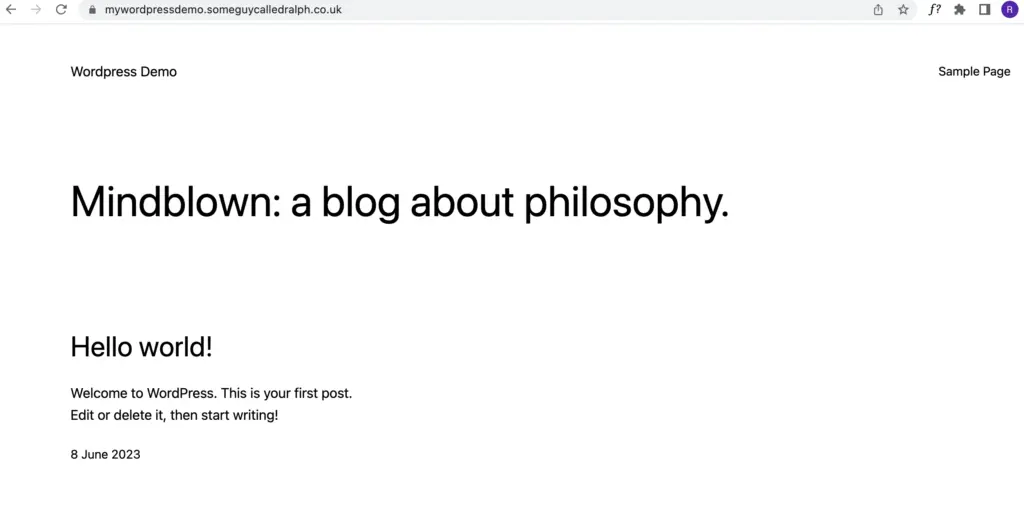
You’ll need to browse to the login page. Do this by adding:
/wp-admin
To the end of the site’s address in your browser’s address bar, then pressing return, like this:

And you should then be presented with your WordPress’ login page:
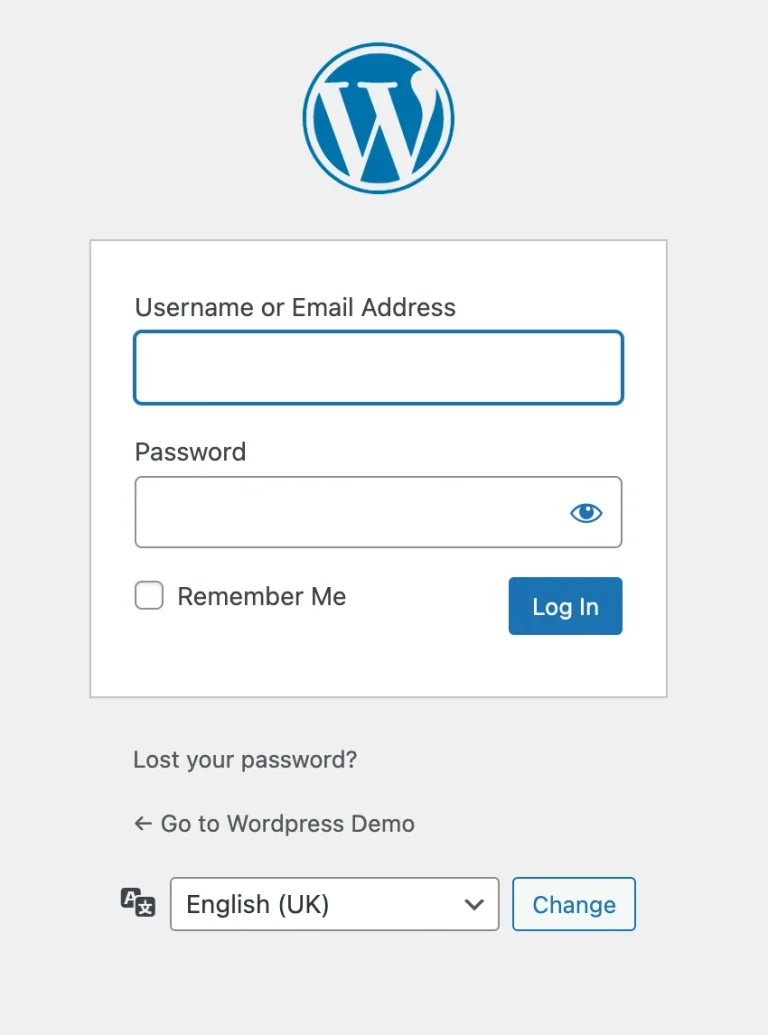
You’ll now need to enter the username and password you specified when you installed WordPress, then click the “login” button. You’ve just learnt how to log in to WordPress.
If you can’t remember your WordPress login details this article covers how to find out what your WordPress username is, and how to reset your WordPress password.
You can also find WordPress’ own information covering how to reset your WordPress password here but do be aware that this method relies on your WordPress being able to send emails and for you to receive the emails it sends. If you have no luck with this, try the link to my guide above.
If you’ve just logged in to your WordPress for the first time after installing it, it would be advisable to follow this guidance covering how to secure your WordPress as soon as you can. If you don’t have the time to secure your WordPress right now, it would be advisable to disable public access to your WordPress until you are able to secure your WordPress installation.
